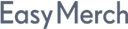Then a window will open where you can rate the operator's performance. Choose one of the smiley faces - this is your evaluation of the operator's work on a scale from 1 to 5. If you wish, leave a comment. Then click «Submit»
Click «Hide» if you do not want to send a review
Please do not write a new question in the field for suggestions and comments on the operator's performance evaluation. In this case, a new request will not appear and we will not be able to answer and help you. If your question has not been solved or a new one has appeared, please write again in the support chat box